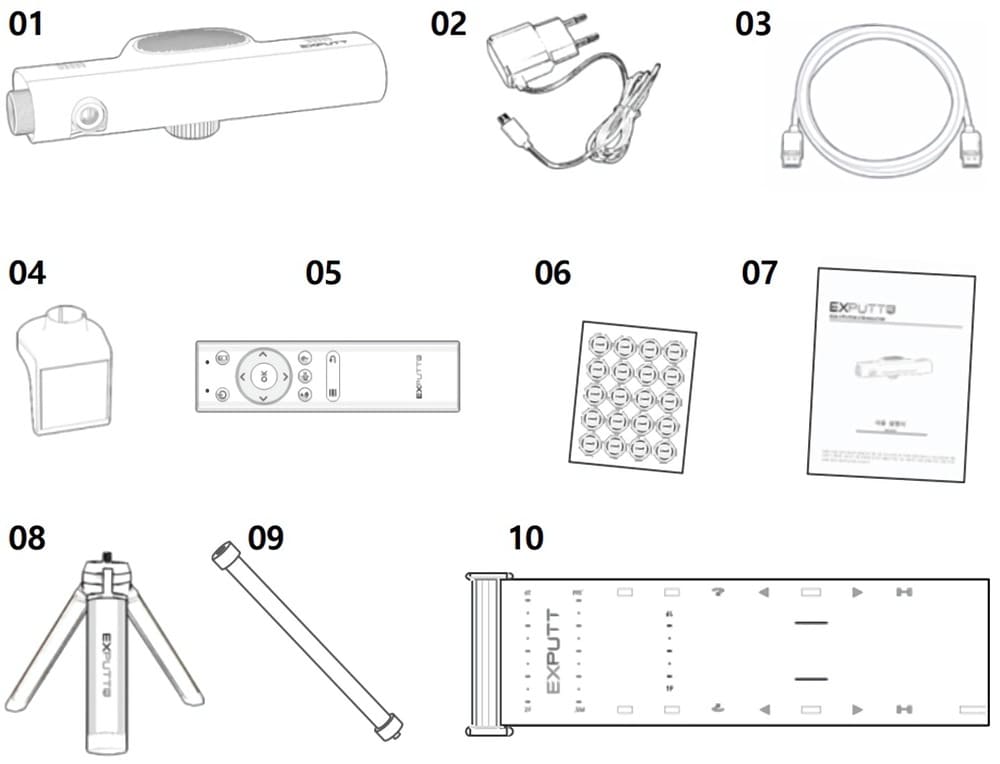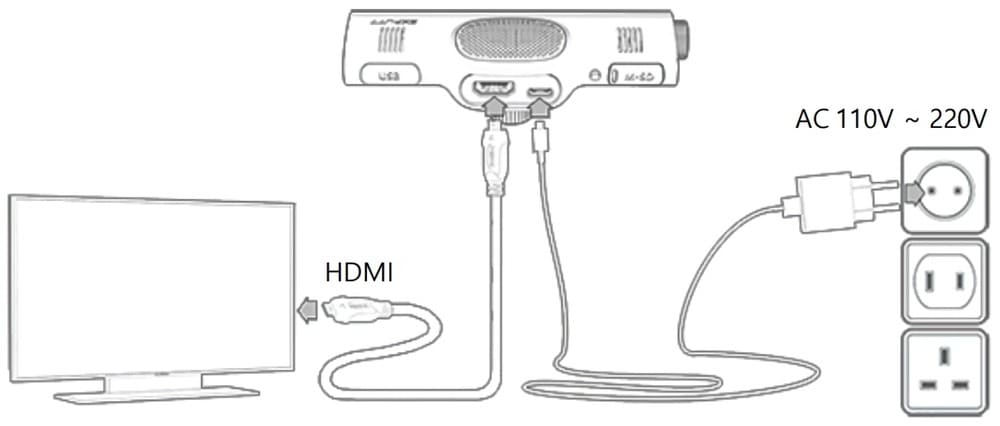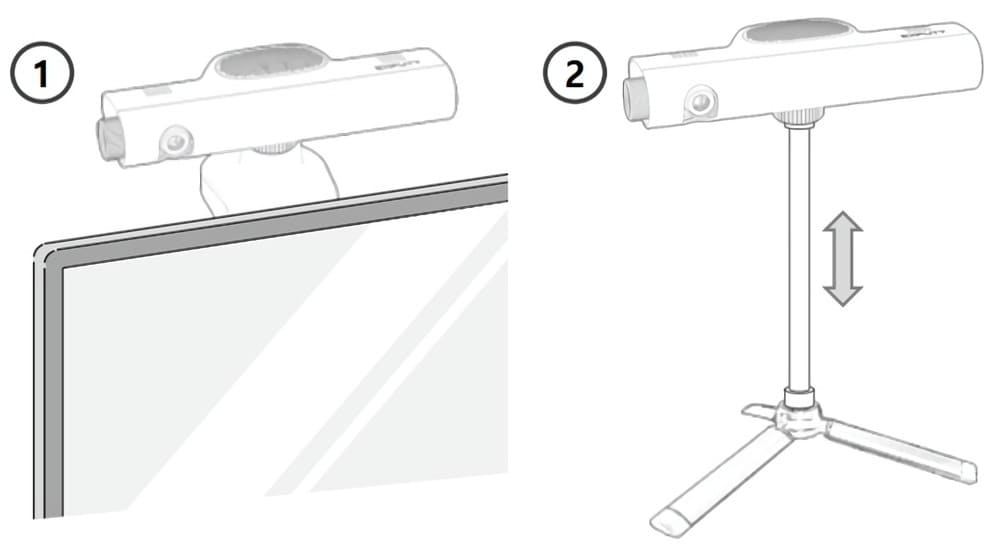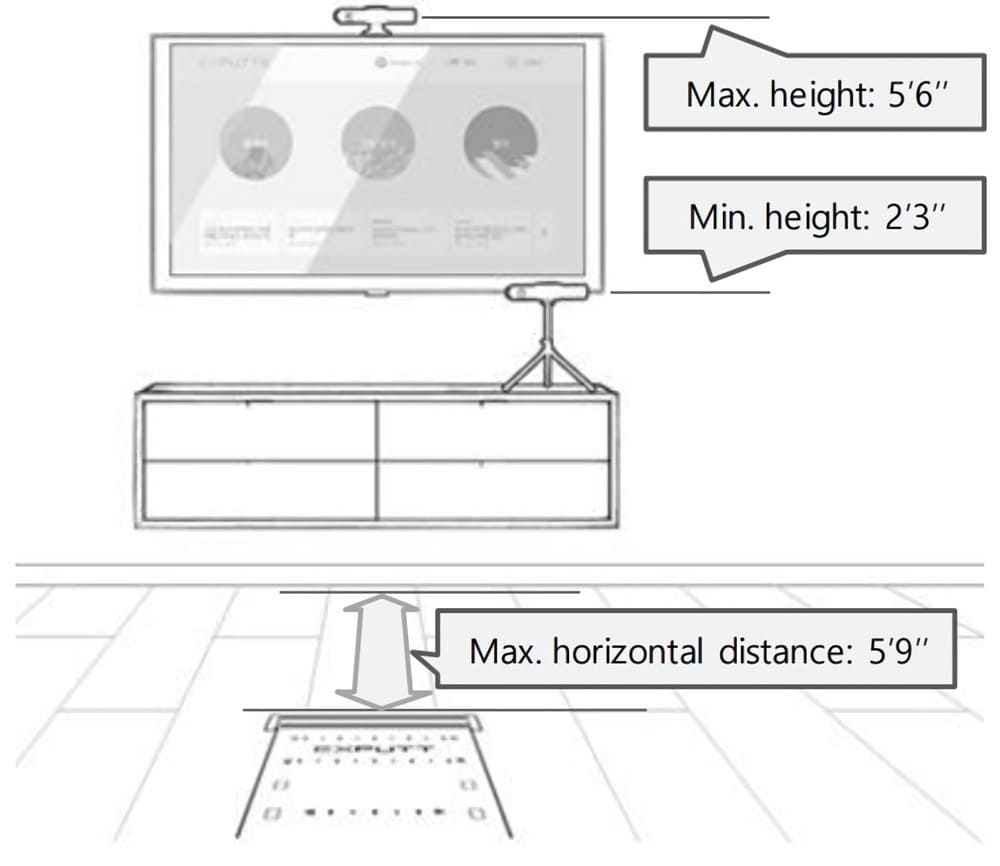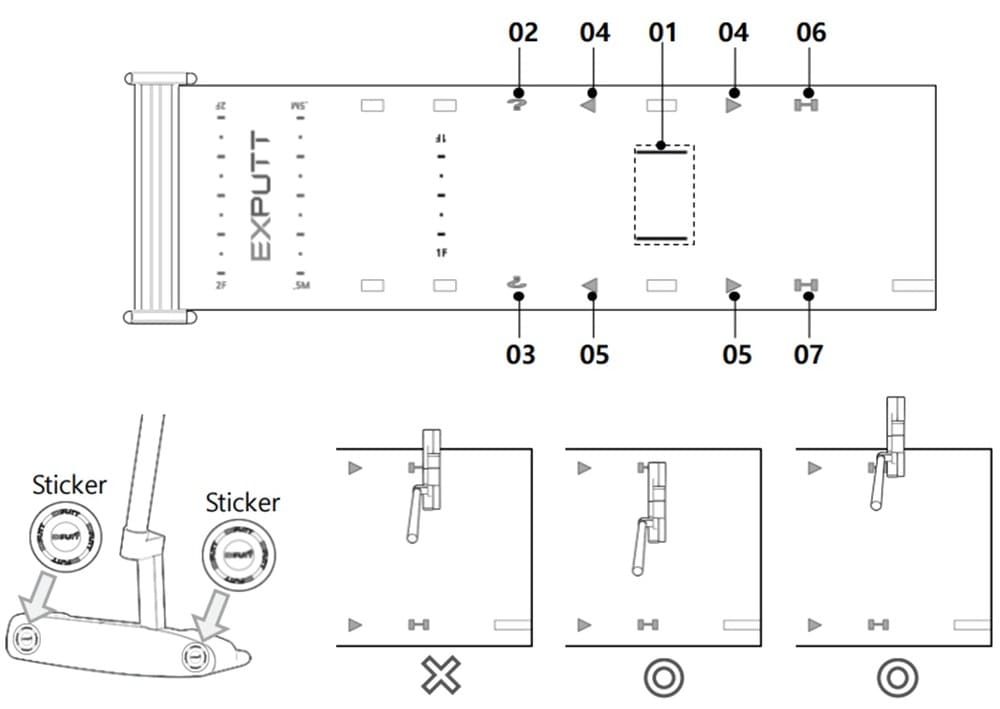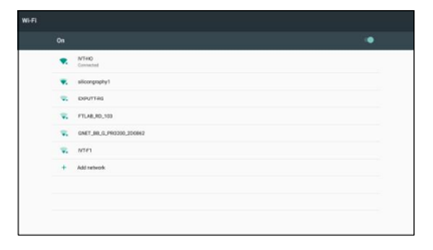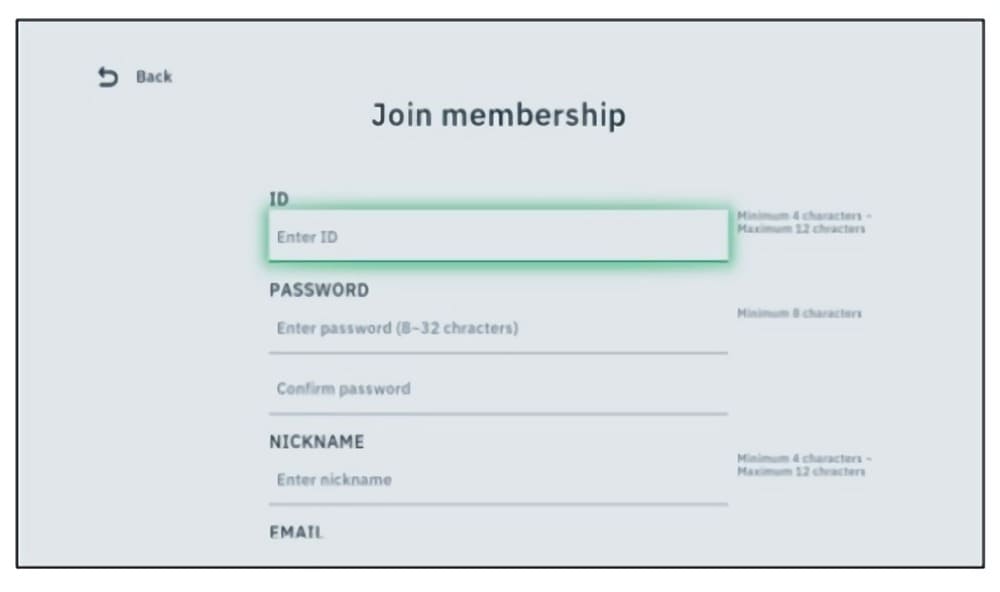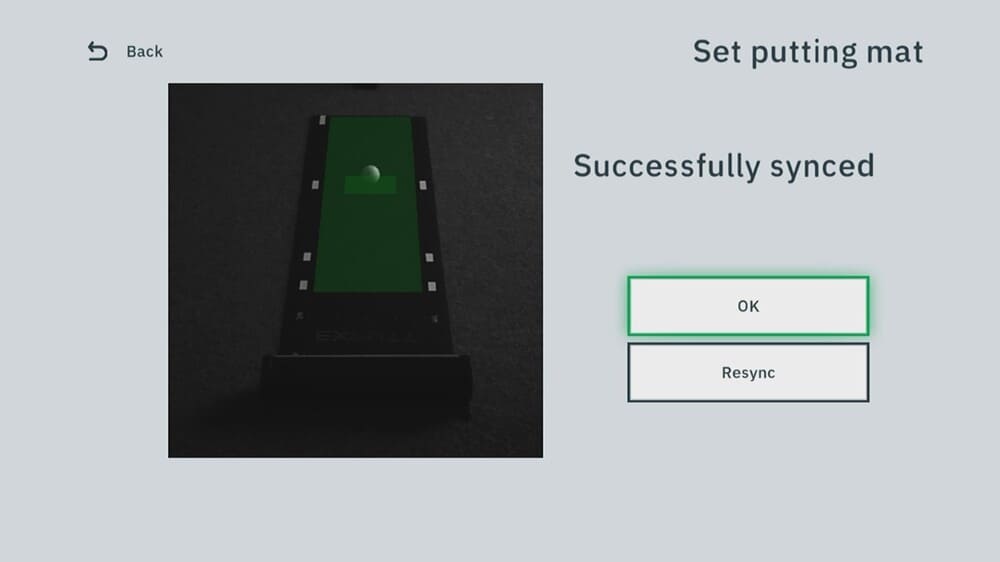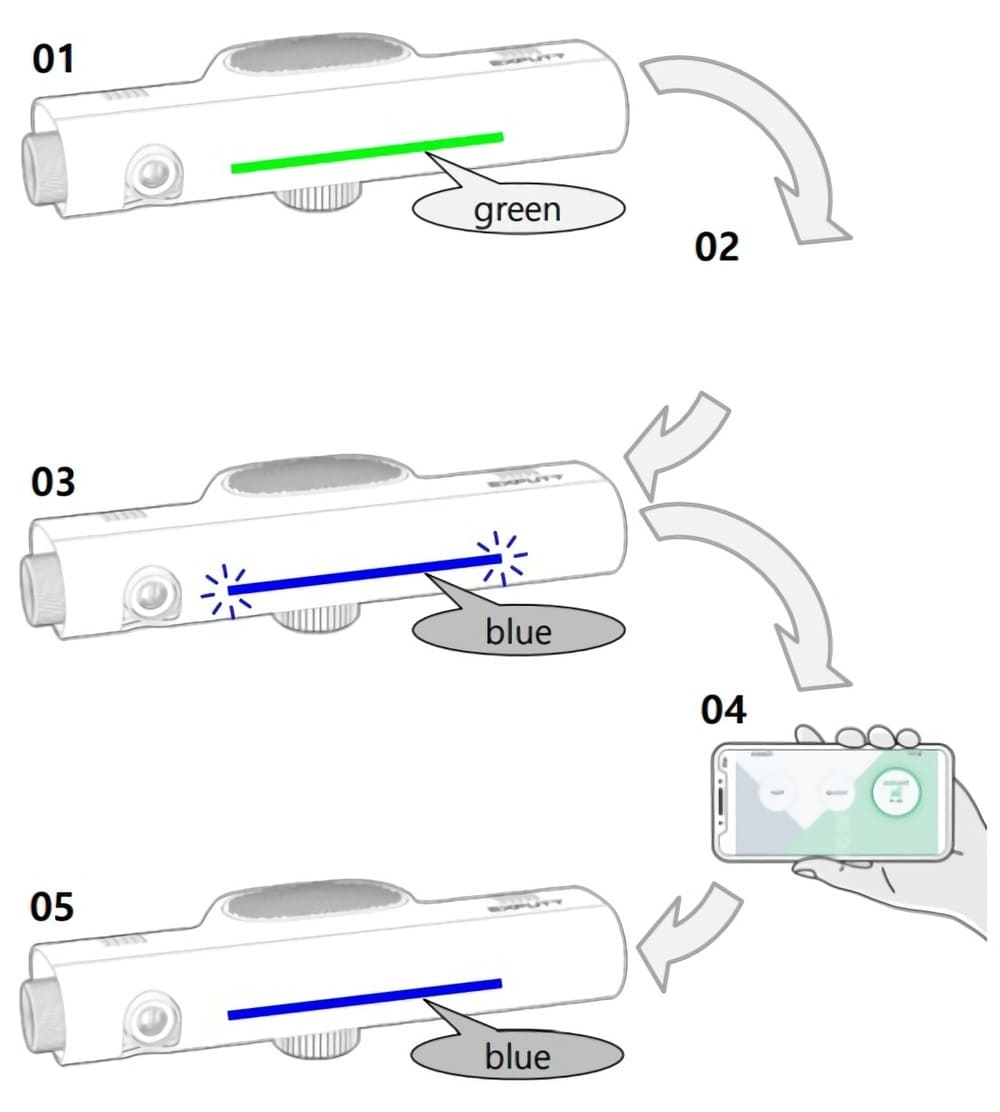How to Use
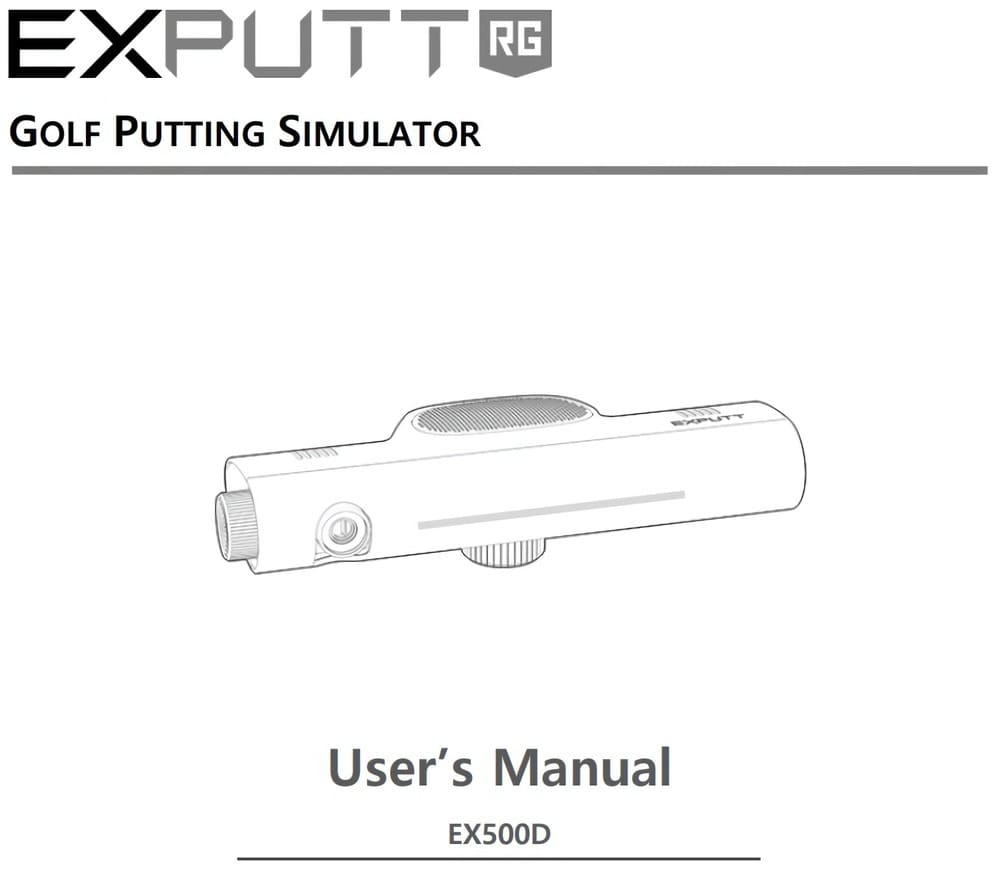
ExPutt Manual
Click the link below to view the full ExPutt RG manual or scroll down for some helpful tips.
Components
-
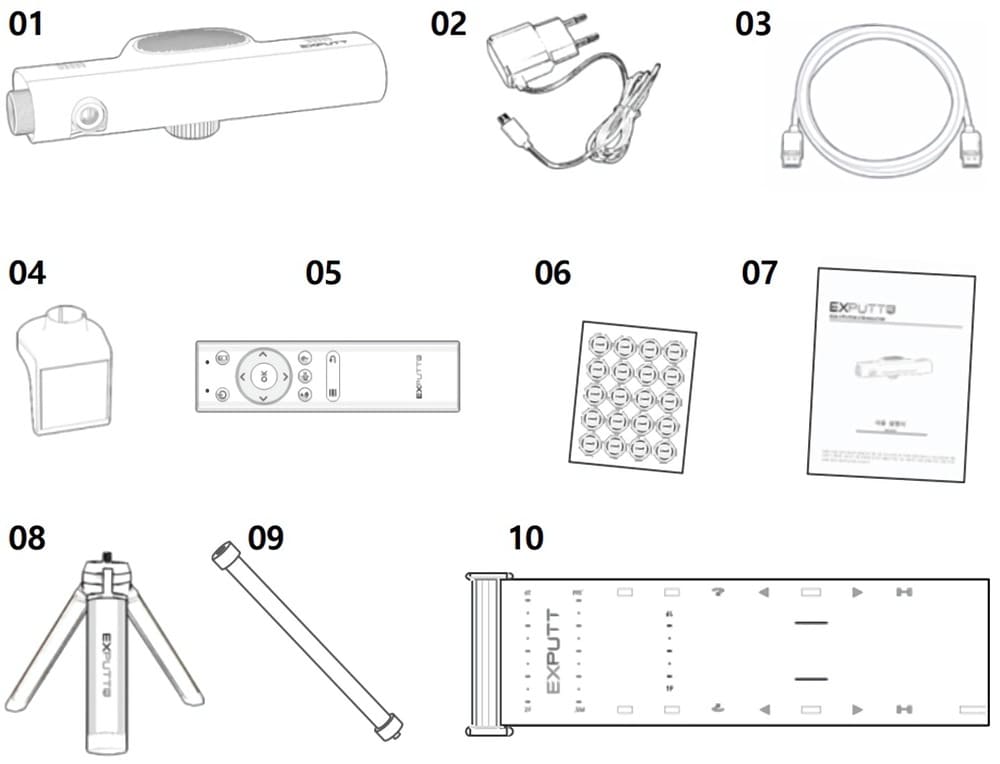
-
01 ExPutt camera
02 AC adaptor
03 HMDI cable
04 TV attaching holder
05 Remote control
06 Putter stickers
07 User manual
08 Tripod
09 Connecting rod
10 Putting mat
Connecting Cables
-
Connect the ExPutt camera to the TV using the HDMI cable and using the AC adaptor connect the ExPutt camera to the mains socket.
NOTE: Please connect the video output of the EXPUTT to a display device with a built-in speaker
using the HDMI cable. The EXPUTT camera does not have a speaker. -
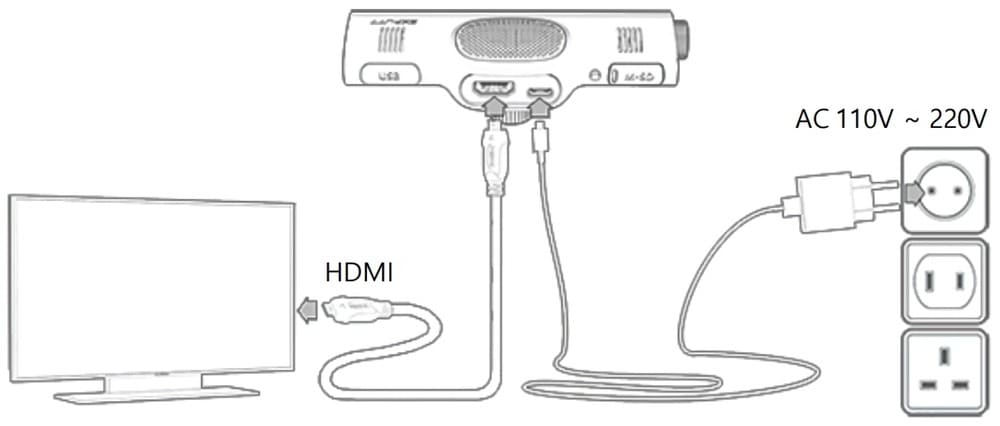
Installation of ExPutt Camera
-
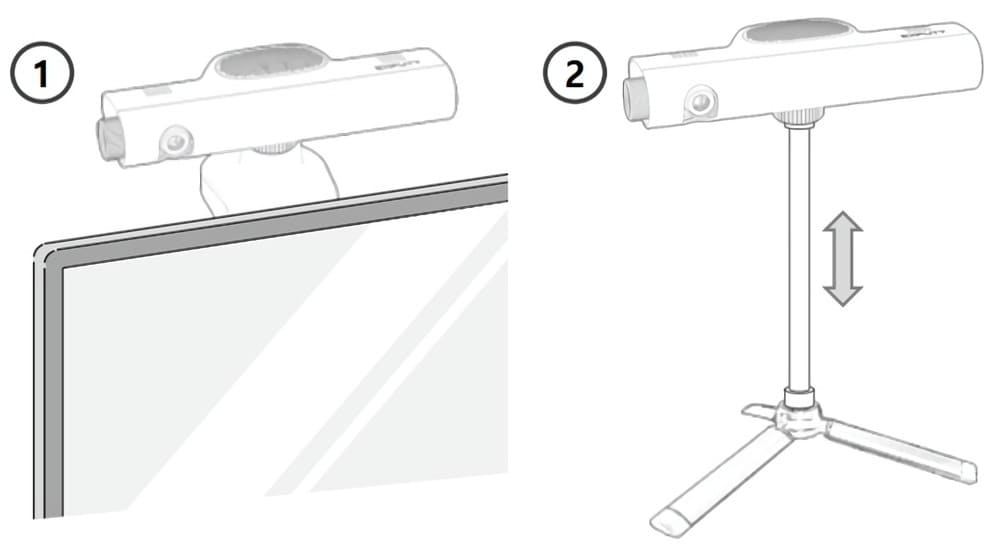
-
The installation location of the display device, can either be attached to the display device itself or used with a stand. Please choose the method that best suits your circumstances. The length of the tripod connection rod is adjustable.
Install the ExPutt camera between 2.3ft (70cm) and 5.6ft (170cm). After installing the camera check the image on screen and ensure the mat fits entirely within the image.
The higher the ExPutt camera is placed the father the putting mat should be placed.
Camera Height
-
Install the ExPutt camera between 2.3ft (70cm) and 5.6ft (170cm). After installing the camera check the image on screen and ensure the mat fits entirely within the image.
The higher the ExPutt camera is placed the father the putting mat should be placed.
-
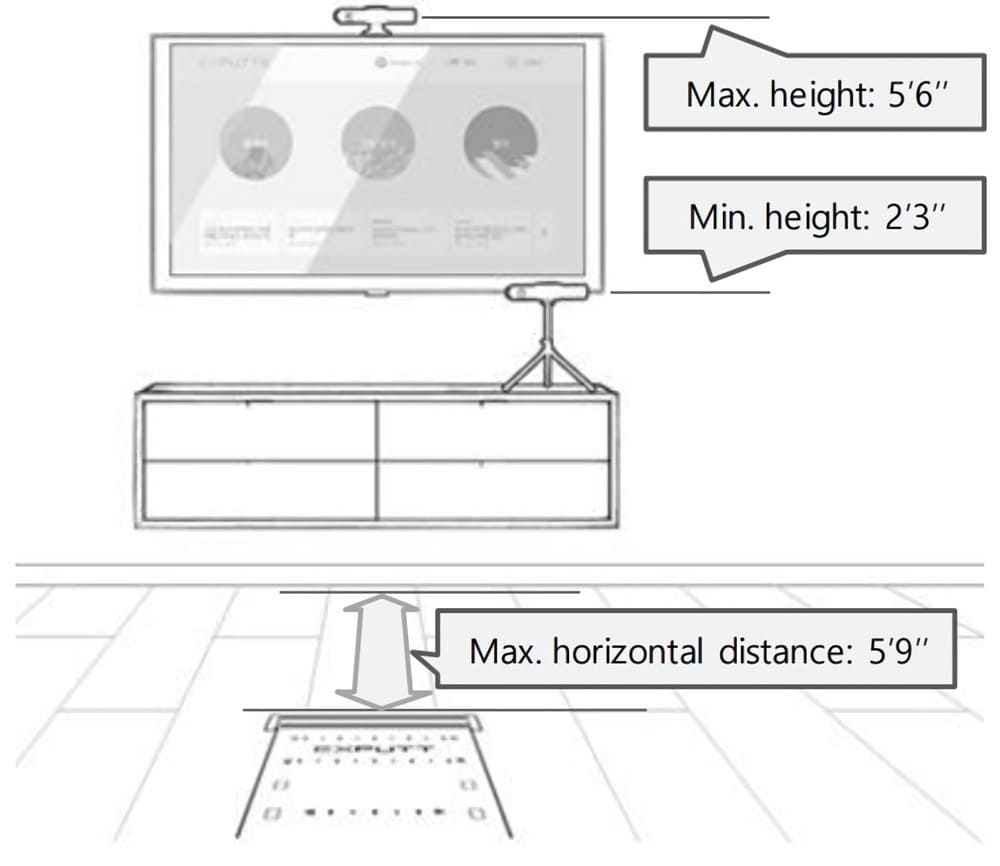
Control Keys and Stickers
-
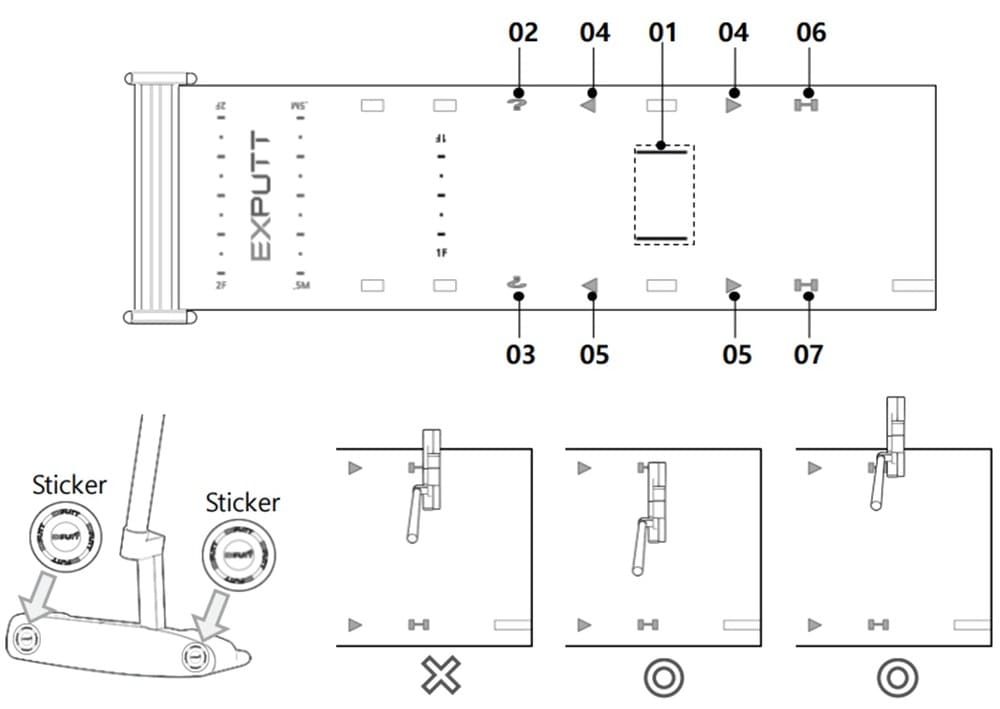
-
Control keys 02, 04, 06 are for right handed golfers and 03, 05, 07 are for left handed players.
Stickers need to be attached to the putter face for control key input and accurate detection of the putter path when putting. Make sure to attach stickers on each end of the putter face (heel and toe) as shown in the picture below. If you locate the putter on the printed control key (for 1~2 seconds), the relevant function will be performed. The control keys are only recognized when the ball is in the Ready zone.
WiFi Set Up
-
The image on the right shows an image of the WIFI setup screen. Select the network you want to connect to and enter the password to complete network setup. Once connected, the network is saved and will be automatically connected the next time it runs.
-
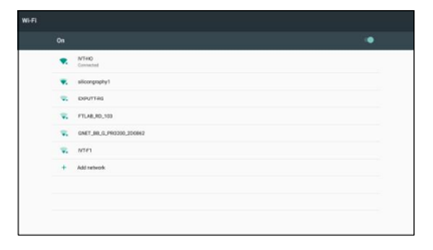
Creating Profile
-
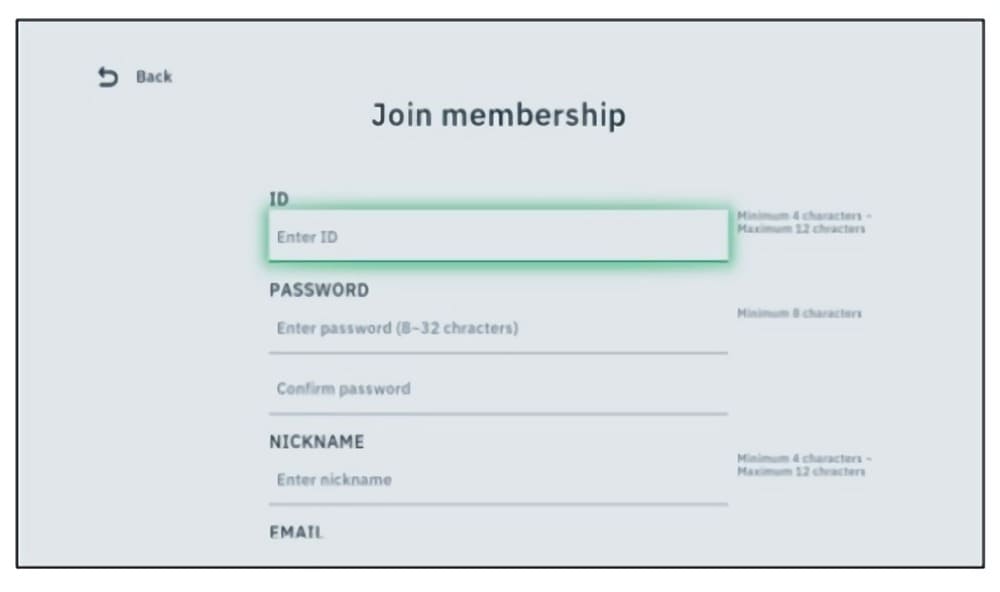
-
Sign up here
The image on the left is the image of the screen on which a new profile can be created. Please create a new profile by entering your ID, password, nickname, email, etc.
You can also create a profile on the ExPutt website. (add link here)
Searching for the ExPutt Mat
-
Column
When you log in to EXPUTT and enter the main menu, the putting mat search is carried out
automatically. Please proceed with the mat search in the following order.Make sure to position the mat so it's fully in view on picture. If recognised the mat will be displayed green, then press OK.
Do not place any objects on the mat during set up and make sure the mat is facing towards the camera.
-
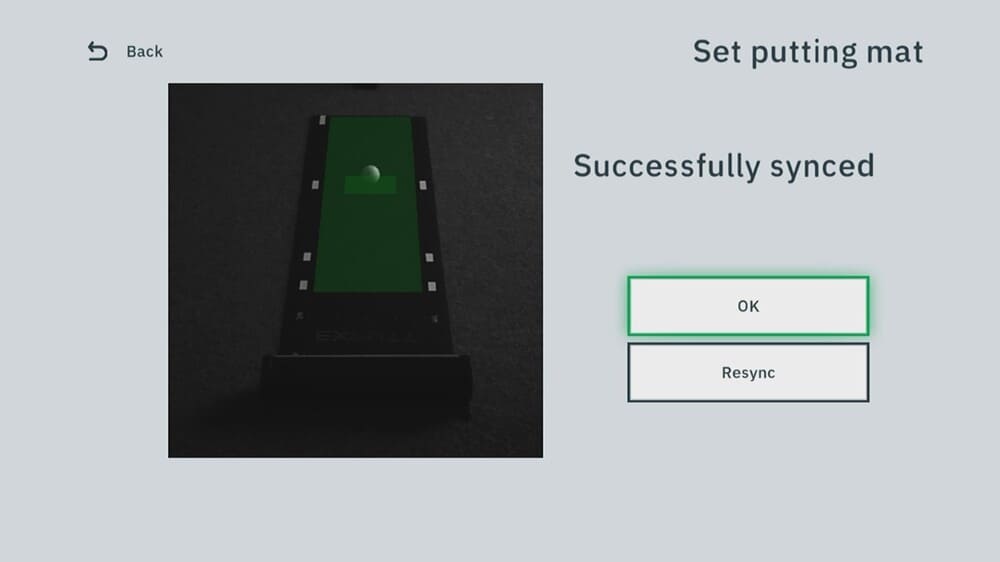
Connecting to a mobile device
-
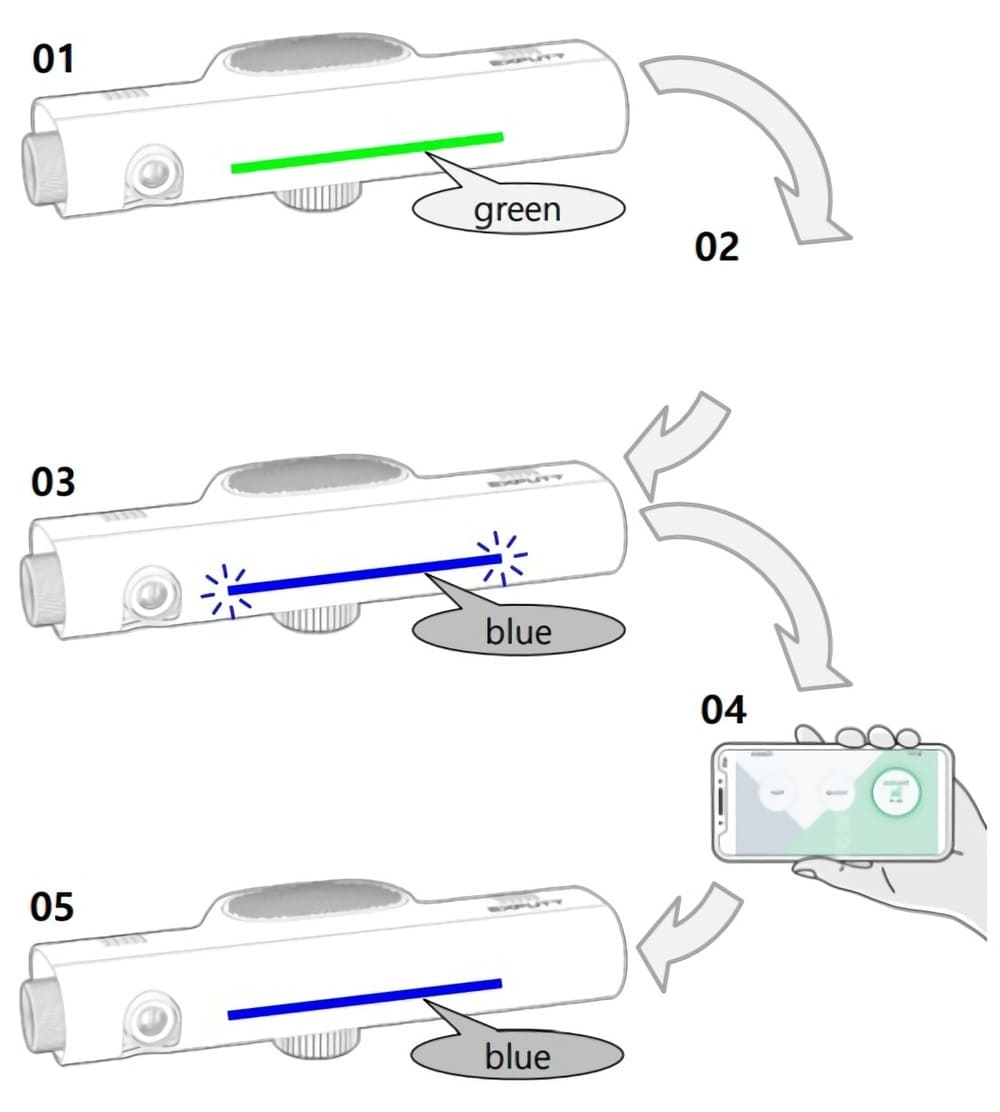
-
IMPORTANT BOTH DEVICES MUST BE ON THE SAME WIFI WITH NO VPN CONNECTED!
-
You can use EXPUTT by connecting it with your mobile device (cell phone, tablet, etc.). Please follow the order below for accurate set up.
-
01 After booting of the EXPUTT, the LED on the front turns green.
02 With the LED green, press the
mobile button on the remote for 3 seconds.
03 When the EXPUTT enters mobile mode, the LED on the front flashes blue.
04 Launch the 'EXPUTTRG' app on your mobile device
05 When the connection is complete, the LED on the front stops flashing and displays blue.-
Please search and install the EXPUTT mobile app as 'EXPUTT RG' on Play Store (Google) or App Store (Apple).
-
Only practice mode is available during mobile play.